Adding a Schedule to a managed server
Once the necessary schedules have been configured, they can be applied to a server.
-
Log in to your CMM account.
-
On the Servers screen, click on the Edit
 button for the server that you want to add a schedule to – this will take you to the Identity tab of the Edit Server screen. Any schedules that have already been applied to the server will be listed under Server Schedule.
button for the server that you want to add a schedule to – this will take you to the Identity tab of the Edit Server screen. Any schedules that have already been applied to the server will be listed under Server Schedule.
-
Click on the Update Schedule link – this will take your to the Update Schedules page.
Note - The Update Schedule button will not be available if the server has been linked to another server (see Linked servers for more details). if you need to apply a schedule to a linked server, unlink the server first.
-
To apply a schedule to the server, select it in the Unused Schedules list and click the Add button to add it to the Schedules assigned to this server list.

-
Click Save.
Alternatively, you can update the schedules for multiple servers simultaneously:
-
Log in to your CMM account.
-
On the Servers screen, enable the checkboxes next to the servers that you want to update.
-
Click the Update Schedule button that becomes available below the Servers grid.
-
On the Update Schedules Page, select the schedule you need to apply. To add servers to the schedule, select a server in the Servers not using this Schedule list and clicking the
 button to add to the Servers using this schedule list.
button to add to the Servers using this schedule list.
Or
Drag and drop the server from Servers not using this Schedule list to Servers using this schedule list.
Similarly, to remove a schedule from a server, select the server in the Servers using this schedule list and click the
 button or drag the server name to the Servers not using this Schedule list.
button or drag the server name to the Servers not using this Schedule list. -
Click Save.
Note - You do not have to perform the same action on all servers that are selected. For example, if you want to remove a schedule from one server and apply it to another, you can do it in one go - the applied server will appear in the Servers using this schedule list and the new server will appear in the Servers not using this schedule list, so just swap them around and click Save.