Changing a user’s permissions
When a user has completed their registration, an Account Administrator can add them to additional groups and change their user role. To do this, do the following:
-
Log in to your CMM account.
-
Go to the ADMIN menu and select MANAGE USERS – this will take you to the Manage Users page where all existing users are listed in the grid.
-
Click on the Edit link for the user account that you want to edit – this will take you to the Basic Details for that user.
-
Click on the Groups tab.
-
Add the user to additional groups by selecting the new group in the drop down menu below the Groups This User Is a Member of grid and clicking the neighbouring Add button (all groups belonging to your account should appear in the drop down menu).
Or
Change the user’s role by selecting the new role in the drop down menu below the Roles Added to This User grid and clicking the neighbouring Add button (see Locking a user account for more details).

-
Click Save.
Once a user is added to a group, they will be able to manage all servers that have been assigned to that group from the Servers screen or via the CMM Starter application, if it has been enabled. Any servers that do not belong to any of the user’s groups will be hidden from them.
To remove a user from a group or change their role:
-
Log in to your CMM account.
-
Go to the ADMIN menu and select MANAGE USERS – this will take you to the Manage Users page where all existing users are listed in the grid.
-
Click on the Edit link for the user account that you want to edit – this will take you to the Basic Details for that user.
-
Click on the Groups tab.
-
Click the Delete link for the appropriate group and/or role.
Note – While a user may be a member of zero groups, their last role cannot be deleted.
-
Click Save.