Using a server client program
The Windows CMM Starter application allows you to configure a server client program that can be quickly launched to access a server.
To do this, first configure a server client program:
-
Launch the CMM Starter application.
-
Click Settings.

-
Go to the Advanced tab.

-
Click Configure Client Programs.

-
Click Add…
-
Click Select and then use the file selector to select the executable for a server client program and click OK.
-
Enter a name for the server client program (this will be the option that you selected from a drop down menu later) and click OK.

The client program should now have been added to the Manage Client Programs list.

To add the server client program to a server:
-
Launch the CMM Starter application.
-
Click Settings – this will take you to the Server Client Programs tab of the Settings menu.
-
Click Add…
-
Select the server that you want to access using a server client program from the Server drop down menu and the Client Program that you want to use from the drop down below – this will be the Program Name that was entered when configuring the server client program. If necessary enter a Port number.

-
Click OK.
-
Optionally, click the
 button to save a desktop shortcut to launch the server client direct from the desktop and connect to the server without having to open the CMM Starter application.
button to save a desktop shortcut to launch the server client direct from the desktop and connect to the server without having to open the CMM Starter application.
-
Click Save.
The server can now be accessed by clicking the rocket icon next to the server’s on / off button on the CMM Starter main window.

Clicking this will launch the server client program and connect it to the server.